Apple's FCP X is not compatible with FCP7 XMLs nor does it offer (yet) any API for us to integrate with it.
So at this point in time Grass Valley does not support the use of FCP X with our solutions
The K2-FCP-CONNECT plug-in is supported only with FCP 7.x on Snow leopard 10.6.7
For any question concerning this subject contact Régis André: regis.andre@grassvalley.com
Showing posts with label FCS. Show all posts
Showing posts with label FCS. Show all posts
Thursday, June 23, 2011
Wednesday, March 23, 2011
FCP on K2 SAN tips and tricks
FCP export as contained quicktime file is not the fastest export way out of your Mac to get your content on air on our servers.
Here is a trick that is less user friendly to quickly export longer sequence out of FCP to our Server:
IN FCP export to your desktop your sequence as QT reference, then open that sequence in QTPro. use QT pro to export the file as contained quicktime file to our SAN or Server.
QT pro does a much better job at using Processor and memory than FCP does for now.
render time will be cut between 25% to 50% depending complexity and lenght of material.
This applies to DV25-50 and DVCPROHD, XDCAMHD, D10/IMX.
Thank you to Dan Dome for the trick!
For AVC Intra you will still need to export QT reference from FCP, and then open it up in COMPRESSOR where you can export in AVC intra. In order to do so you will need to download and isntall the AVCI encoder from Panasonic. you can find it HERE.
For any question concerning this subject contact Régis André: regis.andre@grassvalley.com
Here is a trick that is less user friendly to quickly export longer sequence out of FCP to our Server:
IN FCP export to your desktop your sequence as QT reference, then open that sequence in QTPro. use QT pro to export the file as contained quicktime file to our SAN or Server.
QT pro does a much better job at using Processor and memory than FCP does for now.
render time will be cut between 25% to 50% depending complexity and lenght of material.
This applies to DV25-50 and DVCPROHD, XDCAMHD, D10/IMX.
Thank you to Dan Dome for the trick!
For AVC Intra you will still need to export QT reference from FCP, and then open it up in COMPRESSOR where you can export in AVC intra. In order to do so you will need to download and isntall the AVCI encoder from Panasonic. you can find it HERE.
For any question concerning this subject contact Régis André: regis.andre@grassvalley.com
Monday, January 3, 2011
NEW! K2-FCP-CONNECT version 2.0
NEW!
K2-FCP-CONNECT keeps getting bigger and better!!
Version 2.0 of our K2-FCP-CONNECT product is out! Free upgrade for existing customer*!
What's new:
* GV Browse application requires Aurora/Mediaframe or Basecamp integration license purchased separately.
For any question concerning this subject contact Régis André: regis.andre@grassvalley.com
K2-FCP-CONNECT keeps getting bigger and better!!
Version 2.0 of our K2-FCP-CONNECT product is out! Free upgrade for existing customer*!
What's new:
- NEW script viewer window, allowing you to read inews and ENPS script when you are connected to an Aurora Playout X-MOS Server
- NEW GV BROWSE application, launches from FCP, this new separate application comes bundled in K2-FCP-CONNECT for no additional cost and let you:
- Connect to an Aurora 7.x or a Basecamp 7.x system.
- Search the database
- See Proxies, metadata, storyboard
- Sort, filter results
- send pointers and metadata to your FCP project to edit the high resolution content.
- Download a free 30 day trial and the documentation here
* GV Browse application requires Aurora/Mediaframe or Basecamp integration license purchased separately.
For any question concerning this subject contact Régis André: regis.andre@grassvalley.com
Labels:
APPLE,
Aurora,
documentation,
FCP,
FCS,
GV CONNECT,
K2,
K2 PS,
K2-SAN,
K2SUMMIT,
MacOS,
MediaFrame,
News,
Production Storage,
QT,
XSAN
Tuesday, March 9, 2010
UPDATE MARCH 2011: Editor format matrix support on K2 shared storage
Format available on the K2 are depend of what K2 video server is used and what version. for more information on format availability on k2 video servers, please refer to the servers section of the grassvalley.com web site or click ME
-EIP stands for Edit in Place, media do not need to be transferred to the editor storage for editing.
-DSM is an Aurora DSM Server
-Partial support means that the editor can edit AVCI generated by our K2 system, but that the editor does not yet write back AVCI. so final sequence has to be render in another "green" supported format such as DV100.
-XDCAM HD, we do support XDCAM EX, HD and HD 422.
For dedicated information on each editor, use the Label filter list on this blog in the right hand side columns as shown in this picture:
For any question concerning this subject contact Régis André: regis.andre@grassvalley.com
-EIP stands for Edit in Place, media do not need to be transferred to the editor storage for editing.
-DSM is an Aurora DSM Server
-Partial support means that the editor can edit AVCI generated by our K2 system, but that the editor does not yet write back AVCI. so final sequence has to be render in another "green" supported format such as DV100.
-XDCAM HD, we do support XDCAM EX, HD and HD 422.
For dedicated information on each editor, use the Label filter list on this blog in the right hand side columns as shown in this picture:
For any question concerning this subject contact Régis André: regis.andre@grassvalley.com
Friday, December 4, 2009
NEW VERSION of K2-FCP-GV-CONNECT v1.0.1.15
A new version of the GV connect bundle is available and REQUIRED to work on 7.1 version of Summits and K2 SAN.
it is backward compatible with earlier versino of K2 Summits, K2 SANS and K2 3.3
Find the documentation HERE and the software HERE
And remember to check the compatibility matrix Here
For any question concerning this subject contact Régis André: regis.andre@grassvalley.com
it is backward compatible with earlier versino of K2 Summits, K2 SANS and K2 3.3
Find the documentation HERE and the software HERE
And remember to check the compatibility matrix Here
For any question concerning this subject contact Régis André: regis.andre@grassvalley.com
Wednesday, November 4, 2009
New K2-FCP-GV-CONNECT application note
Grass Valley just released a new Application note on using FCP with our K2 systems.
follow this link to open the PDF file:
http://grassvalley.com/docs/Application_Notes/servers/k2_fcp_connect/SER-4034M_K2_FinalCutPro_AppNote.pdf
For any question concerning this subject contact Régis André: regis.andre@grassvalley.com
follow this link to open the PDF file:
http://grassvalley.com/docs/Application_Notes/servers/k2_fcp_connect/SER-4034M_K2_FinalCutPro_AppNote.pdf
For any question concerning this subject contact Régis André: regis.andre@grassvalley.com
Labels:
APPLE,
documentation,
FCP,
FCS,
GROWING FILE,
GV CONNECT,
IMPORT,
ISCSI,
K2,
K2 PS,
K2-SAN,
K2SUMMIT,
MacOS,
News,
Production Storage,
QT,
XSAN
Wednesday, October 28, 2009
!UPDATED Jan 2011 FCP support Matrix, update October 2009
as of JANUARY 2011 here is the latest supported matrix for FCP and MAC OS support in our K2 SAN environment.
For any question concerning this subject contact Régis André: regis.andre@grassvalley.com
For any question concerning this subject contact Régis André: regis.andre@grassvalley.com
Saturday, October 24, 2009
New K2 Production Storage offer and Customer Success Story with GV Connect.
Since the release of GV connect, GrassValley also released a new Shared Storage solution aligned more to the needs of Post-Production than massive news or ingest/playout centers.
This new K2 Production Storage Provides either a Fibre Channel or ISCSI (ethernet) architecture to connect Editing clients such as EDIUS or Final Cut Pro.
K2 Production storage can support ingest K2 MediaClient, but does not provide supports for direct attached Playback server. a transfer model is used to send to playback in that case.
K2 Production storage now complete our Shared Storage offering already proposing K2 SAN and our K2 Nearline:
K2 PS, has just been released and we are already pleased to announce our very first Installations at a major site in Texas.
the configuration provides 650 Hours of storage at 100Mb/s Media, transfer capability to our K2 ingest Server and a stand alone K2 playout Server, allowing content to be edited for 10 Final Cut Pro workstations.
GV Connect is used to browse the content of the servers and trigger the transfer to the K2 PS, where editors can start editing as soon as the transfer starts.
Once the editing is done, GV connect is then used to send the finish package back to another K2 MediaClient used for playout, while a Final Cut Server coupled with an encoding engine transcode the same material out of Shared storage to other destinations.
For any question concerning this subject contact Régis André: regis.andre@grassvalley.com
This new K2 Production Storage Provides either a Fibre Channel or ISCSI (ethernet) architecture to connect Editing clients such as EDIUS or Final Cut Pro.
K2 Production storage can support ingest K2 MediaClient, but does not provide supports for direct attached Playback server. a transfer model is used to send to playback in that case.
K2 Production storage now complete our Shared Storage offering already proposing K2 SAN and our K2 Nearline:
- K2 SAN : Ingest, Editing and Playout supported on the SAN directly.
- K2 Production Storage: Ingest, Editing supported from the SAN directly, transfer to Playout
- K2 Nearline: NAS solution for Near-Online activities and low bandwidth editing in CIFS
K2 PS, has just been released and we are already pleased to announce our very first Installations at a major site in Texas.
the configuration provides 650 Hours of storage at 100Mb/s Media, transfer capability to our K2 ingest Server and a stand alone K2 playout Server, allowing content to be edited for 10 Final Cut Pro workstations.
GV Connect is used to browse the content of the servers and trigger the transfer to the K2 PS, where editors can start editing as soon as the transfer starts.
Once the editing is done, GV connect is then used to send the finish package back to another K2 MediaClient used for playout, while a Final Cut Server coupled with an encoding engine transcode the same material out of Shared storage to other destinations.
For any question concerning this subject contact Régis André: regis.andre@grassvalley.com
HOW TO: Reconnect to growing file media in FCP
Thanks to Jim P. for this how to document.
Although our FCP GV Connect plug-in does a lot to streamline and simplify the process of finding content in our servers, if you are editing a greowing file and that FCP crashes or you quit FCP while you are linked to a growing file, there is no way for us to reconnect FCP to the growing files automatically. you will have to do it manually.
here is the procedure written by Jim.
Final Cut Pro behavior when closing project and application with a growing file in the bin.
Launch FCP, add a growing file to the bin, use elements of the file in the timeline.
Close the project, then re-open the project – no issues with files.
Now close FCP and then reopen it and again open the project with the growing file inside the bin. The file shows up as Media Offline
So follow the instructions to Reconnect.
Locate the clip as suggested
Here:
Then it will inform you that you are re-linking to a growing file...
So click on Continue and then you will see this
Finally the timeline redraws with all of your elements from the growing file(s).
Now you can finish the edit.
Thursday, September 3, 2009
RELEASE: FCP CONNECT
here it is we officially released today FCP GV Connect.
it is available for download on the GrassValley web site along other software updates products.
Download page from Grassvalley .com for K2-FCP-GV-CONNECT
• Select “Broadcast Products”
• Select “Servers”
• Select “K2 Final Cut Pro Connect”
the documentation is available HERE
GV PREREQUISITES:
Apple PREREQUISITES:
For any question concerning this subject contact Régis André: regis.andre@grassvalley.com
it is available for download on the GrassValley web site along other software updates products.
Download page from Grassvalley .com for K2-FCP-GV-CONNECT
• Select “Broadcast Products”
• Select “Servers”
• Select “K2 Final Cut Pro Connect”
the documentation is available HERE
GV PREREQUISITES:
- K2 SAN CONDOR RAID SYSTEM
- k2 3.3 and or k2 Summit 7.0
Apple PREREQUISITES:
- MAC OS X Leopard 10.5 ONLY for now. we did not qualified Snow leopard yet.
- Final Cut Studio 2 or 3
- Apple XSAN Client 2.2.1
For any question concerning this subject contact Régis André: regis.andre@grassvalley.com
Friday, May 22, 2009
File Format supported with K2 and FCP
Here are the format supported starting version 3.3 and 7.0 of K2 and K2 Summit:
K2 SD:
DV25-50
IMX 30-40-50 (MPEG 2 I-frame SD)
K2 HD:
XDCAM HD
Summit 7.0:
DV100 (DVCPROHD), DV50 and DV25
For any question concerning this subject contact Régis André: regis.andre@thomson.net
K2 SD:
DV25-50
IMX 30-40-50 (MPEG 2 I-frame SD)
K2 HD:
XDCAM HD
Summit 7.0:
DV100 (DVCPROHD), DV50 and DV25
For any question concerning this subject contact Régis André: regis.andre@thomson.net
Thursday, April 16, 2009
K2 Stand alone and Final Cut Pro workflow
Here is an illustration for the Hot bin workflow using Final Cut Pro.
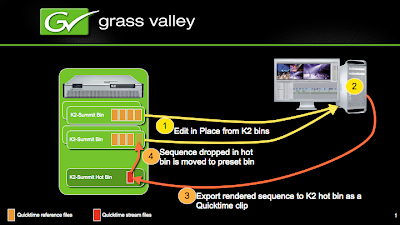
To use FCP to edit in place from a stand alone K2 follow that procedure:
First you need to connect to the media drive from the K2 mediaclient. in order to do that you first must share the V:/ drive from the mediaclient:
Go to the K2 Mediaclient windows -->my computer --> right click on the V:/ drive --> sharing and permissions, share the volume and name it DEFAULT (this is important) -->advanced permissions-->everyone check all permissions (you can set permissions to only the admin user if you prefer)-->apply/ok
On the MAC -->finder -->Go menu --> connect to server --> type in the IP address of the MediaClient like this: smb://xx.xx.xx.xx/default --> click the little + sign to add it to your favorites --> connect
Now the default drive is available in the shared section of the finder.
Now that the "plumbing" is done you can start editing: two scenarios:
With the GV CONNECT plug-in:
If you are using the GV connect plug-in you will need to edit the host file on the MAC to set the Stand alone server IP addressing the host editing tool in the GV application folder, create a user account for the MAC user on the K2 (with admin privileges) and then set the permissions on the sabretooth license service in the service manager
-From FCP --> tool-->GV CONNECT --> import tab --> you see all the available content, import to the bin as any as needed --> close plug-in
-Edit
- when done editing --> tool --> GV CONNECT --> export tab --> select custom or quick export (TIP: Set the quick export to the hot bin then you can do a GV connect quick export directly from the tool menu) --> export and close.
Without the GV CONNECT plug-in
-From FCP --> Right click on the bin --> import file --> using the browse button navigate to DEFAULT/ Asset (if K2 Classic) or Media (is K2 Summit)/navigate the bins to find content.
-Edit
-when done editing select your sequence to send back --> right click --> export --> Quick time movie, select the right format that match the K2 system setup --> browse destination: navigate to the default drive/ navigate to the hot bin --> export.
Note that by using the GV CONNECT plug-in this process is highly streamlined.
For any question concerning this subject contact Régis André: regis.andre@thomson.net
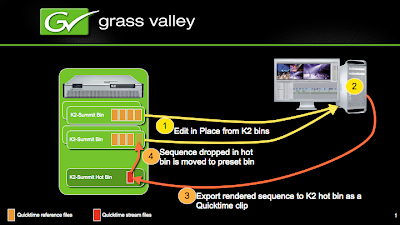
To use FCP to edit in place from a stand alone K2 follow that procedure:
First you need to connect to the media drive from the K2 mediaclient. in order to do that you first must share the V:/ drive from the mediaclient:
Go to the K2 Mediaclient windows -->my computer --> right click on the V:/ drive --> sharing and permissions, share the volume and name it DEFAULT (this is important) -->advanced permissions-->everyone check all permissions (you can set permissions to only the admin user if you prefer)-->apply/ok
On the MAC -->finder -->Go menu --> connect to server --> type in the IP address of the MediaClient like this: smb://xx.xx.xx.xx/default --> click the little + sign to add it to your favorites --> connect
Now the default drive is available in the shared section of the finder.
Now that the "plumbing" is done you can start editing: two scenarios:
With the GV CONNECT plug-in:
If you are using the GV connect plug-in you will need to edit the host file on the MAC to set the Stand alone server IP addressing the host editing tool in the GV application folder, create a user account for the MAC user on the K2 (with admin privileges) and then set the permissions on the sabretooth license service in the service manager
-From FCP --> tool-->GV CONNECT --> import tab --> you see all the available content, import to the bin as any as needed --> close plug-in
-Edit
- when done editing --> tool --> GV CONNECT --> export tab --> select custom or quick export (TIP: Set the quick export to the hot bin then you can do a GV connect quick export directly from the tool menu) --> export and close.
Without the GV CONNECT plug-in
-From FCP --> Right click on the bin --> import file --> using the browse button navigate to DEFAULT/ Asset (if K2 Classic) or Media (is K2 Summit)/navigate the bins to find content.
-Edit
-when done editing select your sequence to send back --> right click --> export --> Quick time movie, select the right format that match the K2 system setup --> browse destination: navigate to the default drive/ navigate to the hot bin --> export.
Note that by using the GV CONNECT plug-in this process is highly streamlined.
For any question concerning this subject contact Régis André: regis.andre@thomson.net
Monday, April 13, 2009
NEW at NAB 2009: GV FCP Connect Plug-in
Grass Valley will demonstrate their new K2-FCP Connect. This includes the new GV Connect plug-in for FCP.
K2-FCP Connect includes the GV Connect FCP plug-in, the iSCSI connection license and software.
In Summary this plug-in will let users quickly and easily locate QT files on the K2 SAN, add them to the current project to allow editing of the QT files from the SAN without file transfer. This capability is called Edit in Place.
The plug-in will also include FCP support for Aurora sequences, growing file support and export/render/flattening of FCP finished sequences on the K2 SAN for sharing or playout.
Prerequisites:
• Mac Pro (intel) with 2 GigE ports
• Mac Os X Leopard 10.5.6 or higher
• XSAN 2.0 client and license
The GV Connect FCP plug-in will be installed in the Final Cut Pro plug-in folder and will show up under the Tool menu in two separate entries as shown in the screenshot below.
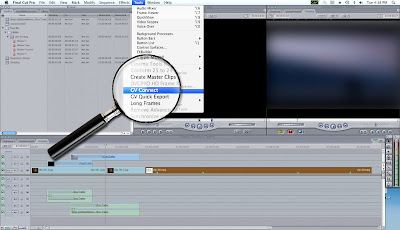
The GV Connect menu entry will display the GV Connect plug-in. The GV Quick Export menu entry will bypass the plug-in UI to automatically export the selected items in the FCP bin to a predetermined location on K2.
The GV Connect window has two main tabs, one for exporting and one for importing.
The same tool is used for both tasks and allows batch operations for both Import and Export

Growing File Support:
By installing the GV Connect plug-in, the user will see a GV logo button in the upper right in the Mac OSX toolbar. This logo will change color (white letters to green letters) when a file that is used in the current FCP project has grown. This provides support for growing files in FCP. The user can click on the Icon and the files will be refreshed in the FCP project providing access to the new media. The GV Connect plug-in will be available shortly after NAB.
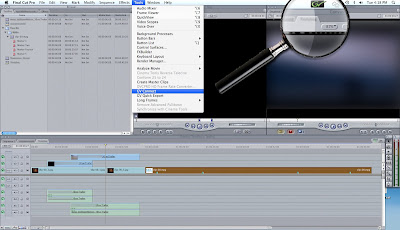
For any question concerning this subject contact Régis André: regis.andre@thomson.net
K2-FCP Connect includes the GV Connect FCP plug-in, the iSCSI connection license and software.
In Summary this plug-in will let users quickly and easily locate QT files on the K2 SAN, add them to the current project to allow editing of the QT files from the SAN without file transfer. This capability is called Edit in Place.
The plug-in will also include FCP support for Aurora sequences, growing file support and export/render/flattening of FCP finished sequences on the K2 SAN for sharing or playout.
Prerequisites:
• Mac Pro (intel) with 2 GigE ports
• Mac Os X Leopard 10.5.6 or higher
• XSAN 2.0 client and license
The GV Connect FCP plug-in will be installed in the Final Cut Pro plug-in folder and will show up under the Tool menu in two separate entries as shown in the screenshot below.
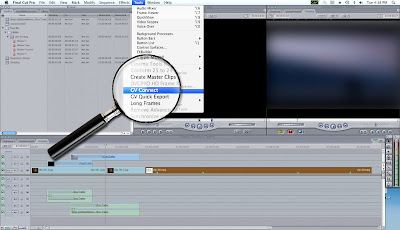
The GV Connect menu entry will display the GV Connect plug-in. The GV Quick Export menu entry will bypass the plug-in UI to automatically export the selected items in the FCP bin to a predetermined location on K2.
The GV Connect window has two main tabs, one for exporting and one for importing.
The same tool is used for both tasks and allows batch operations for both Import and Export

Growing File Support:
By installing the GV Connect plug-in, the user will see a GV logo button in the upper right in the Mac OSX toolbar. This logo will change color (white letters to green letters) when a file that is used in the current FCP project has grown. This provides support for growing files in FCP. The user can click on the Icon and the files will be refreshed in the FCP project providing access to the new media. The GV Connect plug-in will be available shortly after NAB.
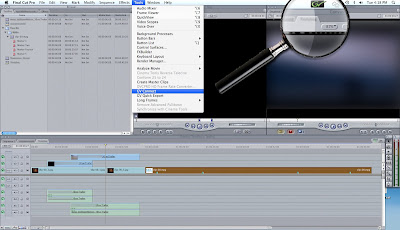
For any question concerning this subject contact Régis André: regis.andre@thomson.net
NEW at NAB 2009: Final Cut Pro Support, GV K2 SAN and XSAN compatiblity Matrix
Grass Valley will announce at NAB 2009 full native support for Final Cut Pro editors on the K2 SAN.
This new plug-in will be supported with the latest version of the K2 Products:
K2 SD and HD V3.3 and K2 Summit 7.0.
Learn which version of XSAN clients are compatible with Grass Valley SAN Shared storage systems.
Product Affected:
XSAN, K2 SAN and K2 Summit SAN
This new plug-in will be supported with the latest version of the K2 Products:
K2 SD and HD V3.3 and K2 Summit 7.0.
Learn which version of XSAN clients are compatible with Grass Valley SAN Shared storage systems.
Product Affected:
XSAN, K2 SAN and K2 Summit SAN
Subscribe to:
Posts (Atom)










