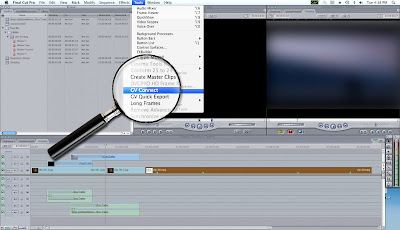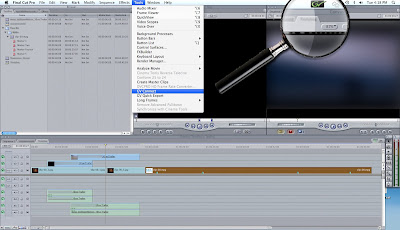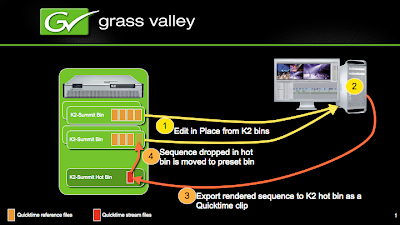
To use FCP to edit in place from a stand alone K2 follow that procedure:
First you need to connect to the media drive from the K2 mediaclient. in order to do that you first must share the V:/ drive from the mediaclient:
Go to the K2 Mediaclient windows -->my computer --> right click on the V:/ drive --> sharing and permissions, share the volume and name it DEFAULT (this is important) -->advanced permissions-->everyone check all permissions (you can set permissions to only the admin user if you prefer)-->apply/ok
On the MAC -->finder -->Go menu --> connect to server --> type in the IP address of the MediaClient like this: smb://xx.xx.xx.xx/default --> click the little + sign to add it to your favorites --> connect
Now the default drive is available in the shared section of the finder.
Now that the "plumbing" is done you can start editing: two scenarios:
With the GV CONNECT plug-in:
If you are using the GV connect plug-in you will need to edit the host file on the MAC to set the Stand alone server IP addressing the host editing tool in the GV application folder, create a user account for the MAC user on the K2 (with admin privileges) and then set the permissions on the sabretooth license service in the service manager
-From FCP --> tool-->GV CONNECT --> import tab --> you see all the available content, import to the bin as any as needed --> close plug-in
-Edit
- when done editing --> tool --> GV CONNECT --> export tab --> select custom or quick export (TIP: Set the quick export to the hot bin then you can do a GV connect quick export directly from the tool menu) --> export and close.
Without the GV CONNECT plug-in
-From FCP --> Right click on the bin --> import file --> using the browse button navigate to DEFAULT/ Asset (if K2 Classic) or Media (is K2 Summit)/navigate the bins to find content.
-Edit
-when done editing select your sequence to send back --> right click --> export --> Quick time movie, select the right format that match the K2 system setup --> browse destination: navigate to the default drive/ navigate to the hot bin --> export.
Note that by using the GV CONNECT plug-in this process is highly streamlined.
For any question concerning this subject contact Régis André: regis.andre@thomson.net