A new version of the GV connect bundle is available and REQUIRED to work on 7.1 version of Summits and K2 SAN.
it is backward compatible with earlier versino of K2 Summits, K2 SANS and K2 3.3
Find the documentation HERE and the software HERE
And remember to check the compatibility matrix Here
For any question concerning this subject contact Régis André: regis.andre@grassvalley.com
Friday, December 4, 2009
Wednesday, November 4, 2009
New K2 and Avid Application note available for download
GrassValley just released a new application note on using K2 and Avid together. follow this link to download the pdf:
http://grassvalley.com/docs/Application_Notes/servers/k2/SER-4035M_K2_Avid_AppNote.pdf
For any question concerning this subject contact Régis André: regis.andre@grassvalley.com
http://grassvalley.com/docs/Application_Notes/servers/k2/SER-4035M_K2_Avid_AppNote.pdf
For any question concerning this subject contact Régis André: regis.andre@grassvalley.com
New K2-FCP-GV-CONNECT application note
Grass Valley just released a new Application note on using FCP with our K2 systems.
follow this link to open the PDF file:
http://grassvalley.com/docs/Application_Notes/servers/k2_fcp_connect/SER-4034M_K2_FinalCutPro_AppNote.pdf
For any question concerning this subject contact Régis André: regis.andre@grassvalley.com
follow this link to open the PDF file:
http://grassvalley.com/docs/Application_Notes/servers/k2_fcp_connect/SER-4034M_K2_FinalCutPro_AppNote.pdf
For any question concerning this subject contact Régis André: regis.andre@grassvalley.com
Labels:
APPLE,
documentation,
FCP,
FCS,
GROWING FILE,
GV CONNECT,
IMPORT,
ISCSI,
K2,
K2 PS,
K2-SAN,
K2SUMMIT,
MacOS,
News,
Production Storage,
QT,
XSAN
Wednesday, October 28, 2009
!UPDATED Jan 2011 FCP support Matrix, update October 2009
as of JANUARY 2011 here is the latest supported matrix for FCP and MAC OS support in our K2 SAN environment.
For any question concerning this subject contact Régis André: regis.andre@grassvalley.com
For any question concerning this subject contact Régis André: regis.andre@grassvalley.com
Saturday, October 24, 2009
K2 and Avid, XDCAM HD 422 Transfers
The FTP transfer mechanism with the Avid Interplay Engine has just been released around IBC, that more and more customer are using it to transfer content in XDCAMHD to and from our K2 Video Servers.
The configuration is extremely simple as it requires no additional software on the GrassValley side of the installation.
Avid is using our Open Architecture using MXF transfers over FTP to transfer XDCAM HD 422 to and from ISIS. in order to achieve that, you will need to purchase the Interplay Transfer Engine option from Avid and configure it to do FTP transfer with our servers and you will also require your editing stations (MediaComposer, NewsCutter, Symphony) to be connected to an ISIS or Unity MediaNetwork in order to have the XDCAM HD FTP option available in the Avid interplay transfer engine options.
Avid then provides a tool to list of clips in our server and you can drag and drop to your bin to trigger the transfer to the Avid editor shared storage and on the way back to the K2 use the "Send to playback" menu from within the editor.
If you are interested in transferring content between GrassValley K2s and Avid systems, make sure to check this blog often as GrassValley works continuously to make the story better.
For any question concerning this subject contact Régis André: regis.andre@grassvalley.com
The configuration is extremely simple as it requires no additional software on the GrassValley side of the installation.
Avid is using our Open Architecture using MXF transfers over FTP to transfer XDCAM HD 422 to and from ISIS. in order to achieve that, you will need to purchase the Interplay Transfer Engine option from Avid and configure it to do FTP transfer with our servers and you will also require your editing stations (MediaComposer, NewsCutter, Symphony) to be connected to an ISIS or Unity MediaNetwork in order to have the XDCAM HD FTP option available in the Avid interplay transfer engine options.
Avid then provides a tool to list of clips in our server and you can drag and drop to your bin to trigger the transfer to the Avid editor shared storage and on the way back to the K2 use the "Send to playback" menu from within the editor.
If you are interested in transferring content between GrassValley K2s and Avid systems, make sure to check this blog often as GrassValley works continuously to make the story better.
For any question concerning this subject contact Régis André: regis.andre@grassvalley.com
New K2 Production Storage offer and Customer Success Story with GV Connect.
Since the release of GV connect, GrassValley also released a new Shared Storage solution aligned more to the needs of Post-Production than massive news or ingest/playout centers.
This new K2 Production Storage Provides either a Fibre Channel or ISCSI (ethernet) architecture to connect Editing clients such as EDIUS or Final Cut Pro.
K2 Production storage can support ingest K2 MediaClient, but does not provide supports for direct attached Playback server. a transfer model is used to send to playback in that case.
K2 Production storage now complete our Shared Storage offering already proposing K2 SAN and our K2 Nearline:
K2 PS, has just been released and we are already pleased to announce our very first Installations at a major site in Texas.
the configuration provides 650 Hours of storage at 100Mb/s Media, transfer capability to our K2 ingest Server and a stand alone K2 playout Server, allowing content to be edited for 10 Final Cut Pro workstations.
GV Connect is used to browse the content of the servers and trigger the transfer to the K2 PS, where editors can start editing as soon as the transfer starts.
Once the editing is done, GV connect is then used to send the finish package back to another K2 MediaClient used for playout, while a Final Cut Server coupled with an encoding engine transcode the same material out of Shared storage to other destinations.
For any question concerning this subject contact Régis André: regis.andre@grassvalley.com
This new K2 Production Storage Provides either a Fibre Channel or ISCSI (ethernet) architecture to connect Editing clients such as EDIUS or Final Cut Pro.
K2 Production storage can support ingest K2 MediaClient, but does not provide supports for direct attached Playback server. a transfer model is used to send to playback in that case.
K2 Production storage now complete our Shared Storage offering already proposing K2 SAN and our K2 Nearline:
- K2 SAN : Ingest, Editing and Playout supported on the SAN directly.
- K2 Production Storage: Ingest, Editing supported from the SAN directly, transfer to Playout
- K2 Nearline: NAS solution for Near-Online activities and low bandwidth editing in CIFS
K2 PS, has just been released and we are already pleased to announce our very first Installations at a major site in Texas.
the configuration provides 650 Hours of storage at 100Mb/s Media, transfer capability to our K2 ingest Server and a stand alone K2 playout Server, allowing content to be edited for 10 Final Cut Pro workstations.
GV Connect is used to browse the content of the servers and trigger the transfer to the K2 PS, where editors can start editing as soon as the transfer starts.
Once the editing is done, GV connect is then used to send the finish package back to another K2 MediaClient used for playout, while a Final Cut Server coupled with an encoding engine transcode the same material out of Shared storage to other destinations.
For any question concerning this subject contact Régis André: regis.andre@grassvalley.com
HOW TO: Reconnect to growing file media in FCP
Thanks to Jim P. for this how to document.
Although our FCP GV Connect plug-in does a lot to streamline and simplify the process of finding content in our servers, if you are editing a greowing file and that FCP crashes or you quit FCP while you are linked to a growing file, there is no way for us to reconnect FCP to the growing files automatically. you will have to do it manually.
here is the procedure written by Jim.
Final Cut Pro behavior when closing project and application with a growing file in the bin.
Launch FCP, add a growing file to the bin, use elements of the file in the timeline.
Close the project, then re-open the project – no issues with files.
Now close FCP and then reopen it and again open the project with the growing file inside the bin. The file shows up as Media Offline
So follow the instructions to Reconnect.
Locate the clip as suggested
Here:
Then it will inform you that you are re-linking to a growing file...
So click on Continue and then you will see this
Finally the timeline redraws with all of your elements from the growing file(s).
Now you can finish the edit.
Monday, October 5, 2009
Media transfers between K2 MediaClients and Avid Editors how to video:
hello, here is a video demonstrating Media transfers between a GrassValley K2 MediaClient and an Avid editor.
REMEMBER this is working only with Windows based Editors as Avid does not have transfer tools for MAC OS.
if the audio is not good enough for you, here is the transcript of the comments:
Welcome to this presentation
we will talk about transfer workflow between Grass Valley MediaServer Client from the K2 family to and from Avid editor either via a std alone Interplay transfer Engine or a Interplay Transfer Engine Server.
As you can see on this slide we do support transfer of different types of Codec,
I-Frames codec are transferred using the GV K2 DHM plug-in with the Interplay transfer Engine while long-GOP media are transferred using the FTP mode of the Interplay Transfer Engine.
AVC-I support will come early 2010 when Avid supports AVCI Exports.
Now to get this to work, you will need to install the Grass Valley K2 Avid DHM on the machine that host the Interplay Transfer Engine, in my example I run the Interplay transfer engine on the MediaComposer Machine itself.
Then you will need to install the Grass Valley K2 Avid Ingest Browser application on the Editing machine.
The K2 T Server goes on the K2 MediaClient (K2 Summit, k2 Solo, etc..)
The configuration is done mostly through Host file configuration as described in the installation and configuration guide and onto the Interplay Engine configuration utility.
In my example, I am running the Interplay Transfer Engine on the MediaComposer PC itself, it’s called a standalone transfer engine (vs Server) then I need to Check Stand alone setting “accept incoming transfer setting’ Dialog box, choose the type of transfer, AAF in our case.
Then enable playback transfer in the playback section, enter the name of the K2 Mediaclient you want to send to from this editing machine. The name of course has to eb same as the one in your host file.
Then you will need to enable ingest transfers and add the name of the K2 Mediaclient you want to transfer from.
Once this is done the configuration is finished, you need to start the interplay engine, launch MediaComposer and the Grass Valley K2 Avid Browser
Use the K2 browser to find content you want to transfer from the K2 to the editing machine, drag and drop the clips to a MediaComposer Bin, the transfer starts and once it is done you can edit it.
Once you are done editing you can then send the timeline back to the K2 Server by choosing the Send to Playback option, type a tape ID in the dialog box, that tape ID will translate to be the Clip name in the K2 word.
Hit OK, then the transfer starts.
After a while the clip will show up in the K2 default Bin, and you can start playing it out before the transfer ends.
the installation documentation can be found HERE
For any question concerning this subject contact Régis André: regis.andre@grassvalley.com
REMEMBER this is working only with Windows based Editors as Avid does not have transfer tools for MAC OS.
if the audio is not good enough for you, here is the transcript of the comments:
Welcome to this presentation
we will talk about transfer workflow between Grass Valley MediaServer Client from the K2 family to and from Avid editor either via a std alone Interplay transfer Engine or a Interplay Transfer Engine Server.
As you can see on this slide we do support transfer of different types of Codec,
I-Frames codec are transferred using the GV K2 DHM plug-in with the Interplay transfer Engine while long-GOP media are transferred using the FTP mode of the Interplay Transfer Engine.
AVC-I support will come early 2010 when Avid supports AVCI Exports.
Now to get this to work, you will need to install the Grass Valley K2 Avid DHM on the machine that host the Interplay Transfer Engine, in my example I run the Interplay transfer engine on the MediaComposer Machine itself.
Then you will need to install the Grass Valley K2 Avid Ingest Browser application on the Editing machine.
The K2 T Server goes on the K2 MediaClient (K2 Summit, k2 Solo, etc..)
The configuration is done mostly through Host file configuration as described in the installation and configuration guide and onto the Interplay Engine configuration utility.
In my example, I am running the Interplay Transfer Engine on the MediaComposer PC itself, it’s called a standalone transfer engine (vs Server) then I need to Check Stand alone setting “accept incoming transfer setting’ Dialog box, choose the type of transfer, AAF in our case.
Then enable playback transfer in the playback section, enter the name of the K2 Mediaclient you want to send to from this editing machine. The name of course has to eb same as the one in your host file.
Then you will need to enable ingest transfers and add the name of the K2 Mediaclient you want to transfer from.
Once this is done the configuration is finished, you need to start the interplay engine, launch MediaComposer and the Grass Valley K2 Avid Browser
Use the K2 browser to find content you want to transfer from the K2 to the editing machine, drag and drop the clips to a MediaComposer Bin, the transfer starts and once it is done you can edit it.
Once you are done editing you can then send the timeline back to the K2 Server by choosing the Send to Playback option, type a tape ID in the dialog box, that tape ID will translate to be the Clip name in the K2 word.
Hit OK, then the transfer starts.
After a while the clip will show up in the K2 default Bin, and you can start playing it out before the transfer ends.
the installation documentation can be found HERE
For any question concerning this subject contact Régis André: regis.andre@grassvalley.com
Thursday, September 3, 2009
RELEASE: FCP CONNECT
here it is we officially released today FCP GV Connect.
it is available for download on the GrassValley web site along other software updates products.
Download page from Grassvalley .com for K2-FCP-GV-CONNECT
• Select “Broadcast Products”
• Select “Servers”
• Select “K2 Final Cut Pro Connect”
the documentation is available HERE
GV PREREQUISITES:
Apple PREREQUISITES:
For any question concerning this subject contact Régis André: regis.andre@grassvalley.com
it is available for download on the GrassValley web site along other software updates products.
Download page from Grassvalley .com for K2-FCP-GV-CONNECT
• Select “Broadcast Products”
• Select “Servers”
• Select “K2 Final Cut Pro Connect”
the documentation is available HERE
GV PREREQUISITES:
- K2 SAN CONDOR RAID SYSTEM
- k2 3.3 and or k2 Summit 7.0
Apple PREREQUISITES:
- MAC OS X Leopard 10.5 ONLY for now. we did not qualified Snow leopard yet.
- Final Cut Studio 2 or 3
- Apple XSAN Client 2.2.1
For any question concerning this subject contact Régis André: regis.andre@grassvalley.com
Tuesday, August 18, 2009
IBC is coming up
IBC is in few weeks now. we will show the release version of our FCP GV CONNECT tool with more surprise to it.
Including a new Live Ingest to Editing workflow with metadata exchange from our Dyno replay controller system and a new product as well that will be announced at IBC. so make sure to stop by the Grass Valley Booth # 1D.11 Hall 1 and ask for me.
For any question concerning this subject contact Régis André: regis.andre@grassvalley.com
Including a new Live Ingest to Editing workflow with metadata exchange from our Dyno replay controller system and a new product as well that will be announced at IBC. so make sure to stop by the Grass Valley Booth # 1D.11 Hall 1 and ask for me.
For any question concerning this subject contact Régis André: regis.andre@grassvalley.com
Wednesday, July 22, 2009
Some news about gv connect
FCP GV Connect is about to be released still some details to wrap up, but the release should be available by the end of July '09.
here is a quick summary of the feature set:
•IMPORT:
oBrowse K2 (SAN or Stand alone) file structure to find, preview and add or transfer clips to bin
oBrowse Aurora file structure to find, preview and add or transfer clips to bin
oBrowse Aurora file structure to find, preview and add Sequences to bin
oBrowse local or network path for Quicktime files to preview and add or transfer to bin as well as adding sequences to bin.
•EXPORT:
oExport one or multiple clips or sequence to a K2 system (SAN or Stand alone)
oTwo preset available
oExport and quick export
For any question concerning this subject contact Régis André: regis.andre@Grassvalley.com
here is a quick summary of the feature set:
•IMPORT:
oBrowse K2 (SAN or Stand alone) file structure to find, preview and add or transfer clips to bin
oBrowse Aurora file structure to find, preview and add or transfer clips to bin
oBrowse Aurora file structure to find, preview and add Sequences to bin
oBrowse local or network path for Quicktime files to preview and add or transfer to bin as well as adding sequences to bin.
•EXPORT:
oExport one or multiple clips or sequence to a K2 system (SAN or Stand alone)
oTwo preset available
oExport and quick export
For any question concerning this subject contact Régis André: regis.andre@Grassvalley.com
Friday, May 22, 2009
File Format supported with K2 and FCP
Here are the format supported starting version 3.3 and 7.0 of K2 and K2 Summit:
K2 SD:
DV25-50
IMX 30-40-50 (MPEG 2 I-frame SD)
K2 HD:
XDCAM HD
Summit 7.0:
DV100 (DVCPROHD), DV50 and DV25
For any question concerning this subject contact Régis André: regis.andre@thomson.net
K2 SD:
DV25-50
IMX 30-40-50 (MPEG 2 I-frame SD)
K2 HD:
XDCAM HD
Summit 7.0:
DV100 (DVCPROHD), DV50 and DV25
For any question concerning this subject contact Régis André: regis.andre@thomson.net
Tuesday, May 5, 2009
How to Edit with EDIUS on a K2 stand Alone Media Client
Here is a presentation going thought the configuration of the K2 Connect utility that let EDIUS editing application see the content of a Stand alone MediaClient, K2 SD, K2 HD r K2 Summit, transfer the files to the EDIUS local storage, edit them and send them back.
basically what you need to make this working, is only EDIUS, a K2 MediaClient and a network connection between the two.
you can view this presentation in full screen by pressing the little screen projector icon on the presentation toolbar.
For any question concerning this subject contact Régis André: regis.andre@thomson.net
basically what you need to make this working, is only EDIUS, a K2 MediaClient and a network connection between the two.
you can view this presentation in full screen by pressing the little screen projector icon on the presentation toolbar.
Edius and K2 Connect in FTP mode
View more presentations from Regis Andre.
For any question concerning this subject contact Régis André: regis.andre@thomson.net
Thursday, April 16, 2009
K2 Stand alone and Final Cut Pro workflow
Here is an illustration for the Hot bin workflow using Final Cut Pro.
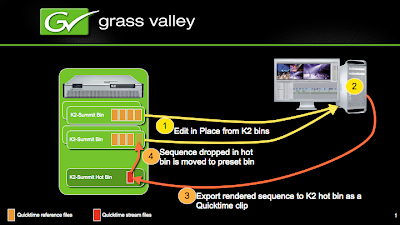
To use FCP to edit in place from a stand alone K2 follow that procedure:
First you need to connect to the media drive from the K2 mediaclient. in order to do that you first must share the V:/ drive from the mediaclient:
Go to the K2 Mediaclient windows -->my computer --> right click on the V:/ drive --> sharing and permissions, share the volume and name it DEFAULT (this is important) -->advanced permissions-->everyone check all permissions (you can set permissions to only the admin user if you prefer)-->apply/ok
On the MAC -->finder -->Go menu --> connect to server --> type in the IP address of the MediaClient like this: smb://xx.xx.xx.xx/default --> click the little + sign to add it to your favorites --> connect
Now the default drive is available in the shared section of the finder.
Now that the "plumbing" is done you can start editing: two scenarios:
With the GV CONNECT plug-in:
If you are using the GV connect plug-in you will need to edit the host file on the MAC to set the Stand alone server IP addressing the host editing tool in the GV application folder, create a user account for the MAC user on the K2 (with admin privileges) and then set the permissions on the sabretooth license service in the service manager
-From FCP --> tool-->GV CONNECT --> import tab --> you see all the available content, import to the bin as any as needed --> close plug-in
-Edit
- when done editing --> tool --> GV CONNECT --> export tab --> select custom or quick export (TIP: Set the quick export to the hot bin then you can do a GV connect quick export directly from the tool menu) --> export and close.
Without the GV CONNECT plug-in
-From FCP --> Right click on the bin --> import file --> using the browse button navigate to DEFAULT/ Asset (if K2 Classic) or Media (is K2 Summit)/navigate the bins to find content.
-Edit
-when done editing select your sequence to send back --> right click --> export --> Quick time movie, select the right format that match the K2 system setup --> browse destination: navigate to the default drive/ navigate to the hot bin --> export.
Note that by using the GV CONNECT plug-in this process is highly streamlined.
For any question concerning this subject contact Régis André: regis.andre@thomson.net
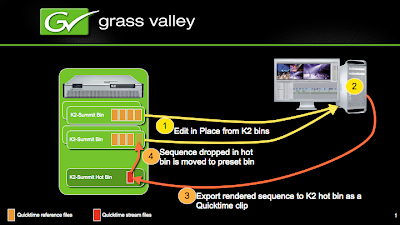
To use FCP to edit in place from a stand alone K2 follow that procedure:
First you need to connect to the media drive from the K2 mediaclient. in order to do that you first must share the V:/ drive from the mediaclient:
Go to the K2 Mediaclient windows -->my computer --> right click on the V:/ drive --> sharing and permissions, share the volume and name it DEFAULT (this is important) -->advanced permissions-->everyone check all permissions (you can set permissions to only the admin user if you prefer)-->apply/ok
On the MAC -->finder -->Go menu --> connect to server --> type in the IP address of the MediaClient like this: smb://xx.xx.xx.xx/default --> click the little + sign to add it to your favorites --> connect
Now the default drive is available in the shared section of the finder.
Now that the "plumbing" is done you can start editing: two scenarios:
With the GV CONNECT plug-in:
If you are using the GV connect plug-in you will need to edit the host file on the MAC to set the Stand alone server IP addressing the host editing tool in the GV application folder, create a user account for the MAC user on the K2 (with admin privileges) and then set the permissions on the sabretooth license service in the service manager
-From FCP --> tool-->GV CONNECT --> import tab --> you see all the available content, import to the bin as any as needed --> close plug-in
-Edit
- when done editing --> tool --> GV CONNECT --> export tab --> select custom or quick export (TIP: Set the quick export to the hot bin then you can do a GV connect quick export directly from the tool menu) --> export and close.
Without the GV CONNECT plug-in
-From FCP --> Right click on the bin --> import file --> using the browse button navigate to DEFAULT/ Asset (if K2 Classic) or Media (is K2 Summit)/navigate the bins to find content.
-Edit
-when done editing select your sequence to send back --> right click --> export --> Quick time movie, select the right format that match the K2 system setup --> browse destination: navigate to the default drive/ navigate to the hot bin --> export.
Note that by using the GV CONNECT plug-in this process is highly streamlined.
For any question concerning this subject contact Régis André: regis.andre@thomson.net
Wednesday, April 15, 2009
EDIUS; that file based workflow monster
Working in a lot of different workflows from News to live production, sports, and channel playout, being able to ingest, edit and transfer the result of your editing on the playout server so it can be shared / played or archived whatever the source or destination file formatis, is important.
For that kind of workflow where source format are multiple, EDIUS is the dreamed solution.
You can thrown literally any type of files to it, EDIUS will play them, edit them and with it's integration to the K2 systems, will have the right tools to export that back to the playout system.
Here is a list of files format that I used recently with EDIUS for a project:
HDV, AVCI, AVCHD, DV, J2K, MPEG2 Long GOP, XDCAM HD... and yes, I have been able to mix all of this in my project and make a Master that was playable on a K2 Summit DV100 MediaClient.
EDIUS allowed me to ingest all the files from the different camera vendors, files from my archive and edit, manage the aspect ratio and raster sizes and output a DV100 file back to our K2 Summit MediaClient.
Export from EDIUS in .m2t, MXF, GXF, AVI, QT, MPEG2...
If you want to know more about EDIUS file format compatiblity follow that link: CLICK ME and scroll to the bottom of the page for an extensive list of Supported Project formats and Video Formats.
For any question concerning this subject contact Régis André: regis.andre@thomson.net
For that kind of workflow where source format are multiple, EDIUS is the dreamed solution.
You can thrown literally any type of files to it, EDIUS will play them, edit them and with it's integration to the K2 systems, will have the right tools to export that back to the playout system.
Here is a list of files format that I used recently with EDIUS for a project:
HDV, AVCI, AVCHD, DV, J2K, MPEG2 Long GOP, XDCAM HD... and yes, I have been able to mix all of this in my project and make a Master that was playable on a K2 Summit DV100 MediaClient.
EDIUS allowed me to ingest all the files from the different camera vendors, files from my archive and edit, manage the aspect ratio and raster sizes and output a DV100 file back to our K2 Summit MediaClient.
Export from EDIUS in .m2t, MXF, GXF, AVI, QT, MPEG2...
If you want to know more about EDIUS file format compatiblity follow that link: CLICK ME and scroll to the bottom of the page for an extensive list of Supported Project formats and Video Formats.
For any question concerning this subject contact Régis André: regis.andre@thomson.net
A well kept secret for editors: K2 HotBins!
The K2 MediaClient stand alone or K2 Server for SAN environment offers a great feature for editors to export files to the MediaClient or SAN and have this files seen by the server and shareable /playable right away by the K2s.
Per the K2 documentation:
A service that will monitor a watched folder, also known as a source
directory, that you specify. Files placed in this watched folder are
automatically imported into the K2 system by the HotBin service
The Capture service is used to setup watch folders that will automatically import files dropped into the watch folders to a predetermined K2 bin.
once the import is over, the files are playable by the K2 MediaClient and are shared as well for other editors or transfer/archive engine.
the Hot bins supports Quicktime, MXF OP1A and AVI type-2 (DV only)for import as well as the "hotbin" XML import is capable of receive MXF O-Atom following the P2 specifications as well.
For more information about the K2 hot bin features follow that link to the PDF system guides: CLICK ME
typical use case is for an editor to ingest a tape on it's local storage, edit, add effects and so on and export a flatten file to the HotBin K2 folder. once the import is done by the editor the K2 Capture service pick up the file and make it available in the K2 bin for playout.
this is a great and simple file based workflow, especially in live production environment where files edited need to be playback as soon as possible.
For any question concerning this subject contact Régis André: regis.andre@thomson.net
Per the K2 documentation:
A service that will monitor a watched folder, also known as a source
directory, that you specify. Files placed in this watched folder are
automatically imported into the K2 system by the HotBin service
The Capture service is used to setup watch folders that will automatically import files dropped into the watch folders to a predetermined K2 bin.
once the import is over, the files are playable by the K2 MediaClient and are shared as well for other editors or transfer/archive engine.
the Hot bins supports Quicktime, MXF OP1A and AVI type-2 (DV only)for import as well as the "hotbin" XML import is capable of receive MXF O-Atom following the P2 specifications as well.
For more information about the K2 hot bin features follow that link to the PDF system guides: CLICK ME
typical use case is for an editor to ingest a tape on it's local storage, edit, add effects and so on and export a flatten file to the HotBin K2 folder. once the import is done by the editor the K2 Capture service pick up the file and make it available in the K2 bin for playout.
this is a great and simple file based workflow, especially in live production environment where files edited need to be playback as soon as possible.
For any question concerning this subject contact Régis André: regis.andre@thomson.net
Monday, April 13, 2009
NEW AT NAB 2009: XDCAM HD and DV100 Transfer to/from Avid: UPDATED JULY '09
With the latest software releases for K2-HD-xx (V3.3) and K2-Summit (V7.0) support is now available for HD file transfers to and from Avid editors running XDCAM HD (K2-HD-xx) and DVCPRO HD (K2-Summit). Transfers require Avid’s Transfer Engine.
K2-HD-xx (V3.3)
- XDCAM HD (new) --> REQUIRES ON THE AVID SIDE A UNITY SHARED STORAGE
- SD MPEG I-Frame
- D10/IMX 30/40/50
K2-Summit (V7.x)
- DVCPRO HD (new)
- DVCAM DVCPRO25, DVCPRO50
There are two versions of the Avid Transfer Engine (available from Avid) depending what type of media you want to exchange:
• AVID Transfer Engine with DHM (Data Handler Module) and the Grass Valley K2 Avid Plug-in (K2-AVIDTM-Client or K2-AVIDTM-SAN). This is used for I-frame SD transfer as well as DVCPRO HD transfers.
• AVID FTP Transfer Engine is used to transfer XDCAM HD content – no need for the K2 Avid Plug-in
Availability
K2 Avid Plug-in is available now from Grass Valley.
The two Transfer Engine options are provided by Avid.
• The AVID Transfer Engine with DHM is available now for DV25/DV50/DVCPRO HD and for D10/IMX (30/40/50).
• AVID FTP Transfer Engine for XDCAM HD is not yet available from Avid. For availability, contact Avid.
For any question concerning this subject contact Régis André: regis.andre@thomson.net
K2-HD-xx (V3.3)
- XDCAM HD (new) --> REQUIRES ON THE AVID SIDE A UNITY SHARED STORAGE
- SD MPEG I-Frame
- D10/IMX 30/40/50
K2-Summit (V7.x)
- DVCPRO HD (new)
- DVCAM DVCPRO25, DVCPRO50
There are two versions of the Avid Transfer Engine (available from Avid) depending what type of media you want to exchange:
• AVID Transfer Engine with DHM (Data Handler Module) and the Grass Valley K2 Avid Plug-in (K2-AVIDTM-Client or K2-AVIDTM-SAN). This is used for I-frame SD transfer as well as DVCPRO HD transfers.
• AVID FTP Transfer Engine is used to transfer XDCAM HD content – no need for the K2 Avid Plug-in
Availability
K2 Avid Plug-in is available now from Grass Valley.
The two Transfer Engine options are provided by Avid.
• The AVID Transfer Engine with DHM is available now for DV25/DV50/DVCPRO HD and for D10/IMX (30/40/50).
• AVID FTP Transfer Engine for XDCAM HD is not yet available from Avid. For availability, contact Avid.
For any question concerning this subject contact Régis André: regis.andre@thomson.net
NEW AT NAB 2009: EDIUS on K2 SAN with Aurora and MediaFrame integration
EDIUS 5.1 adds support for the EDIUS Aurora Sys Plug-in version 5.1.
This version will let EDIUS users “Edit in place” content ingested and edited by the Aurora News production system and provides seamless Mediaframe support.
With V5.1, EDIUS users will use Aurora Browse to find content in the Database:
 Once the editor finds the content he wants to edit, he can drag and drop the file or low resolution proxy to the EDIUS bin or timeline. This will access the high resolution clip on the K2 SAN and lets users edit it in place and in real time.
Once the editor finds the content he wants to edit, he can drag and drop the file or low resolution proxy to the EDIUS bin or timeline. This will access the high resolution clip on the K2 SAN and lets users edit it in place and in real time.
From within the EDIUS bin, the Editor now has access to the MediaFrame database.


Metadata, Keywords and Keyframes from Aurora MediaFrame are displayed and updated live both in the EDIUS Source viewer and timeline and in the metadata editor property window.


Once the Editor is done, he can send the finished sequence back to the K2 SAN as a finish product. There are several options to export it to the K2 SAN or he can use the NRCS MXF Exporter to link the story to a Newsroom computer system place holder. This will allow direct playback by the Aurora playout news application.

Avaibility and compatiblity:
EDIUS 5.1 will be released April 20th 2009.
EDISU 5.1 will be compatible with Aurora 6.5 and up, K2 3.2.7 and up, K2 Summit V70).
For any question concerning this subject contact Régis André: regis.andre@thomson.net
This version will let EDIUS users “Edit in place” content ingested and edited by the Aurora News production system and provides seamless Mediaframe support.
With V5.1, EDIUS users will use Aurora Browse to find content in the Database:
 Once the editor finds the content he wants to edit, he can drag and drop the file or low resolution proxy to the EDIUS bin or timeline. This will access the high resolution clip on the K2 SAN and lets users edit it in place and in real time.
Once the editor finds the content he wants to edit, he can drag and drop the file or low resolution proxy to the EDIUS bin or timeline. This will access the high resolution clip on the K2 SAN and lets users edit it in place and in real time.From within the EDIUS bin, the Editor now has access to the MediaFrame database.


Metadata, Keywords and Keyframes from Aurora MediaFrame are displayed and updated live both in the EDIUS Source viewer and timeline and in the metadata editor property window.


Once the Editor is done, he can send the finished sequence back to the K2 SAN as a finish product. There are several options to export it to the K2 SAN or he can use the NRCS MXF Exporter to link the story to a Newsroom computer system place holder. This will allow direct playback by the Aurora playout news application.

Avaibility and compatiblity:
EDIUS 5.1 will be released April 20th 2009.
EDISU 5.1 will be compatible with Aurora 6.5 and up, K2 3.2.7 and up, K2 Summit V70).
For any question concerning this subject contact Régis André: regis.andre@thomson.net
NEW at NAB 2009: GV FCP Connect Plug-in
Grass Valley will demonstrate their new K2-FCP Connect. This includes the new GV Connect plug-in for FCP.
K2-FCP Connect includes the GV Connect FCP plug-in, the iSCSI connection license and software.
In Summary this plug-in will let users quickly and easily locate QT files on the K2 SAN, add them to the current project to allow editing of the QT files from the SAN without file transfer. This capability is called Edit in Place.
The plug-in will also include FCP support for Aurora sequences, growing file support and export/render/flattening of FCP finished sequences on the K2 SAN for sharing or playout.
Prerequisites:
• Mac Pro (intel) with 2 GigE ports
• Mac Os X Leopard 10.5.6 or higher
• XSAN 2.0 client and license
The GV Connect FCP plug-in will be installed in the Final Cut Pro plug-in folder and will show up under the Tool menu in two separate entries as shown in the screenshot below.
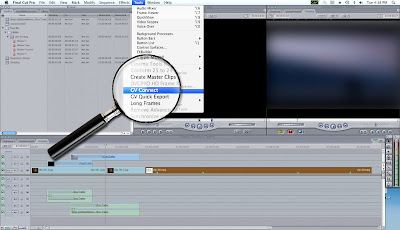
The GV Connect menu entry will display the GV Connect plug-in. The GV Quick Export menu entry will bypass the plug-in UI to automatically export the selected items in the FCP bin to a predetermined location on K2.
The GV Connect window has two main tabs, one for exporting and one for importing.
The same tool is used for both tasks and allows batch operations for both Import and Export

Growing File Support:
By installing the GV Connect plug-in, the user will see a GV logo button in the upper right in the Mac OSX toolbar. This logo will change color (white letters to green letters) when a file that is used in the current FCP project has grown. This provides support for growing files in FCP. The user can click on the Icon and the files will be refreshed in the FCP project providing access to the new media. The GV Connect plug-in will be available shortly after NAB.
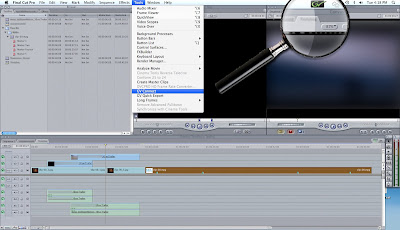
For any question concerning this subject contact Régis André: regis.andre@thomson.net
K2-FCP Connect includes the GV Connect FCP plug-in, the iSCSI connection license and software.
In Summary this plug-in will let users quickly and easily locate QT files on the K2 SAN, add them to the current project to allow editing of the QT files from the SAN without file transfer. This capability is called Edit in Place.
The plug-in will also include FCP support for Aurora sequences, growing file support and export/render/flattening of FCP finished sequences on the K2 SAN for sharing or playout.
Prerequisites:
• Mac Pro (intel) with 2 GigE ports
• Mac Os X Leopard 10.5.6 or higher
• XSAN 2.0 client and license
The GV Connect FCP plug-in will be installed in the Final Cut Pro plug-in folder and will show up under the Tool menu in two separate entries as shown in the screenshot below.
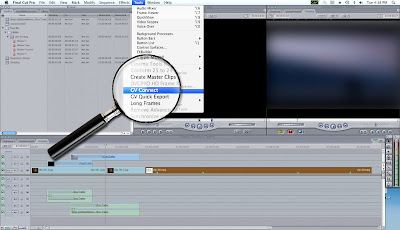
The GV Connect menu entry will display the GV Connect plug-in. The GV Quick Export menu entry will bypass the plug-in UI to automatically export the selected items in the FCP bin to a predetermined location on K2.
The GV Connect window has two main tabs, one for exporting and one for importing.
The same tool is used for both tasks and allows batch operations for both Import and Export

Growing File Support:
By installing the GV Connect plug-in, the user will see a GV logo button in the upper right in the Mac OSX toolbar. This logo will change color (white letters to green letters) when a file that is used in the current FCP project has grown. This provides support for growing files in FCP. The user can click on the Icon and the files will be refreshed in the FCP project providing access to the new media. The GV Connect plug-in will be available shortly after NAB.
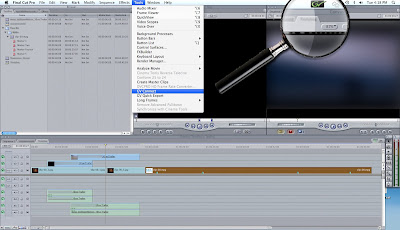
For any question concerning this subject contact Régis André: regis.andre@thomson.net
NEW at NAB 2009: Final Cut Pro Support, GV K2 SAN and XSAN compatiblity Matrix
Grass Valley will announce at NAB 2009 full native support for Final Cut Pro editors on the K2 SAN.
This new plug-in will be supported with the latest version of the K2 Products:
K2 SD and HD V3.3 and K2 Summit 7.0.
Learn which version of XSAN clients are compatible with Grass Valley SAN Shared storage systems.
Product Affected:
XSAN, K2 SAN and K2 Summit SAN
This new plug-in will be supported with the latest version of the K2 Products:
K2 SD and HD V3.3 and K2 Summit 7.0.
Learn which version of XSAN clients are compatible with Grass Valley SAN Shared storage systems.
Product Affected:
XSAN, K2 SAN and K2 Summit SAN
Subscribe to:
Posts (Atom)








